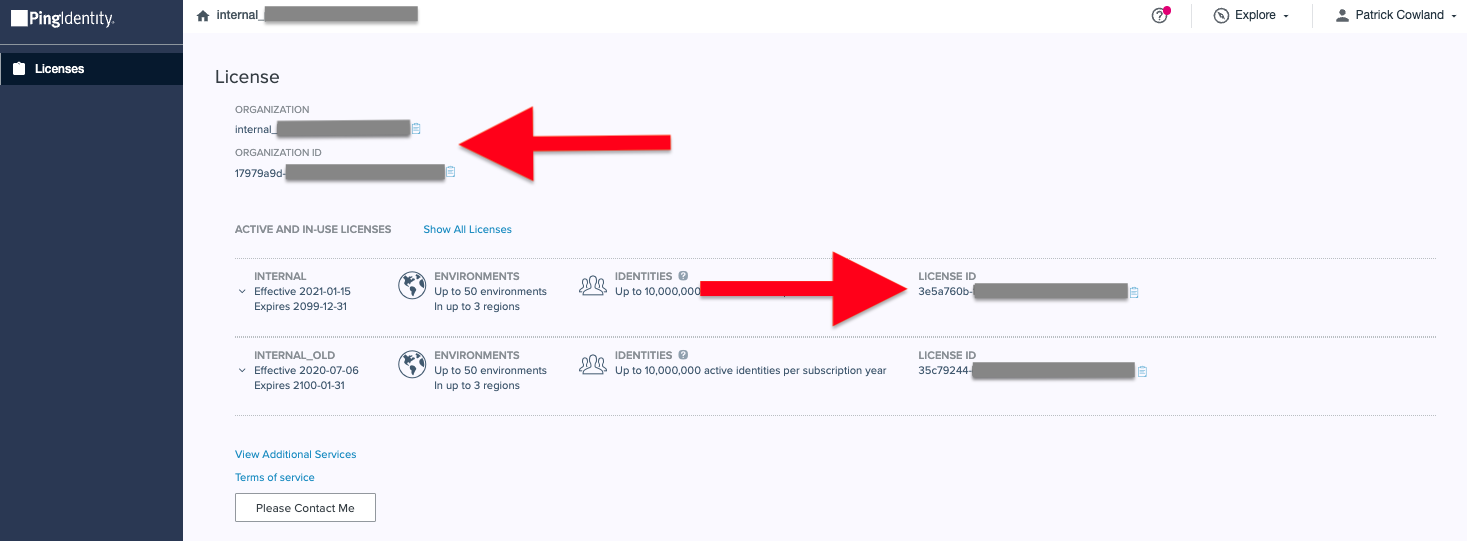Getting started
The following provides guidance on preparing a PingOne tenant for Terraform access.
Requirements
-
Terraform CLI 1.4+
-
A licensed or trial PingOne cloud subscription. Try Ping here.
-
Administrator access to the PingOne admin console.
PingOne subscription or trial
To get started using the PingOne Terraform provider, you must first have an active PingOne cloud subscription. Get instant access with a PingOne trial account or read more about Ping Identity at pingidentity.com
Configure PingOne for Terraform access
The PingOne Terraform provider requires the ability to connect to the PingOne Management APIs through the use of a worker application that has administrative roles assigned.
The following steps describe how to connect Terraform to your PingOne instance using a worker application:
-
Sign on to your PingOne admin console. When you register for a trial, a link will be sent to your provided email address.
-
Open the Administrators environment. Note that any environment can be used.
-
Go to Applications.
Expand Screenshot
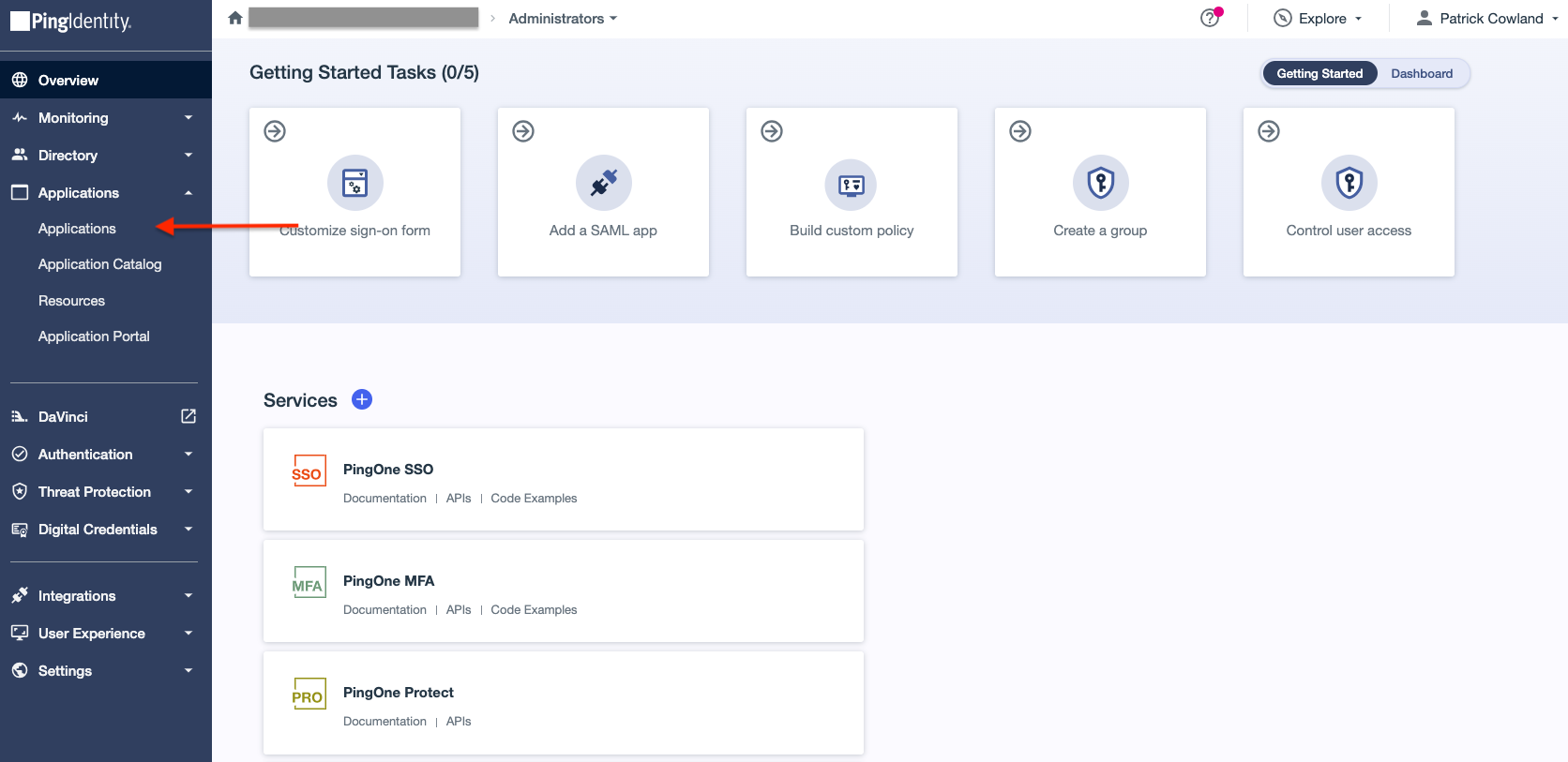
-
Click the + icon to add a new application.
Expand Screenshot

-
Enter a name and an optional description, and ensure that Worker is selected as the application type.
Expand Screenshot
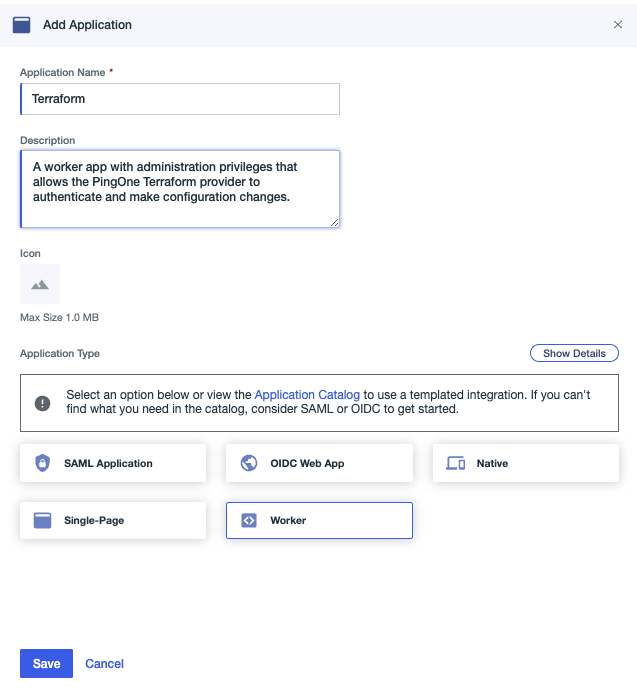
-
Click the toggle to enable the application.
Expand Screenshot

-
On the Roles tab, set the administrative roles accordingly.
The following image shows example roles to be able to create and manage environments and their configurations. You can find more information about role permissions in Administrator Roles in the PingOne documentation.
Expand Screenshot
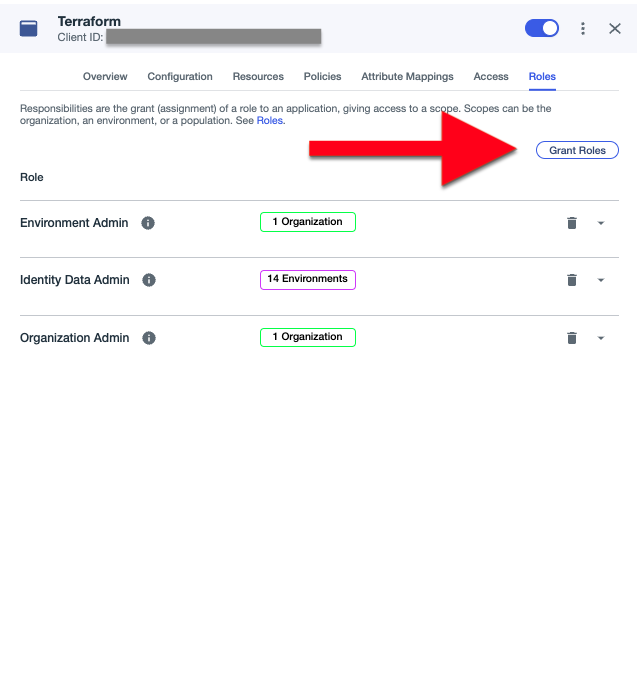
-
On the Configuration tab, expand the General section and copy the Client ID, Client Secret, and Environment ID values. These IDs are used to authenticate the provider to your PingOne tenant.
Expand Screenshot
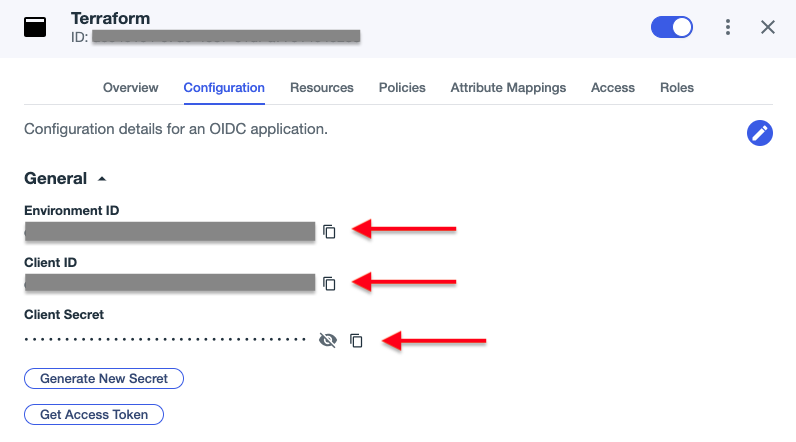
-
You can find the steps to configure the PingOne Terraform provider using these values in the Terraform Registry provider documentation.
Finding required IDs
There are tenant specific, unique IDs and name values that are required for the provider to operate. The following sections show how to retrieve the relevant IDs.
License ID, organization ID, and organization name
The license ID is required when creating an environment using the pingone_environment resource.
The organization ID and organization name can be used with the pingone_organization data source. These values can be found with the following steps:
-
Sign on to the PingOne admin console using your unique console link.
-
Go to Licenses.
Expand Screenshot

-
Look for the relevant license (that’s not an Admin license) and click the Copy link icon to copy the ID. The organization name and organization ID are also shown and can be copied.
Expand Screenshot